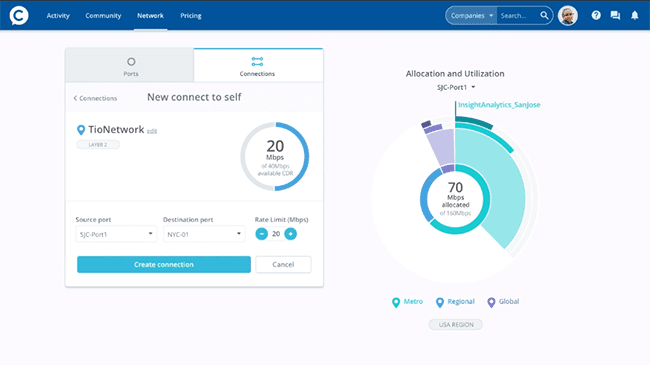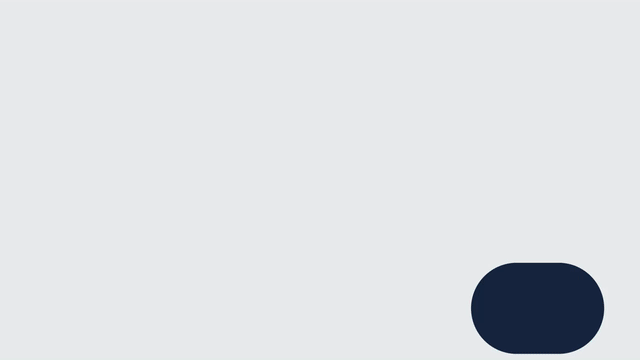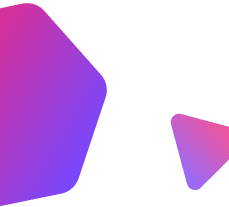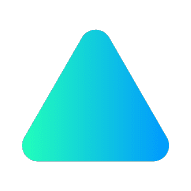
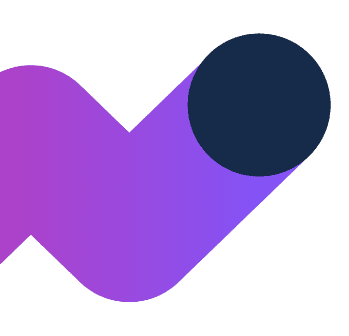
Interconnection
At Console Connect we provide many ways of interconnecting. Whether you are connecting to your own sites, a business partner, the edge or connecting with a cloud, check out our guides below to get you on your way.
Connect to self
Connect to a business partner
How to: Connect to a business partner
Network
- Select Network from the top navigation menu.
- Choose the Connections tab.
- Hit the round + button in the top right-hand corner to create a new connection.
- Select Another Company, choose the Company, then press the Go button.
Marketplace
- Select Marketplace from the top navigation menu, then select Companies from the sub-menu or main page. You can also search for a company using the search bar in the top right corner.
- Click on the Company you’d like to connect to.
- Click the Interconnect button on their profile page.
- Each of the above options will take you to the New Connection screen where you can select your source, destination and allocate bandwidth for the connection.
- Click the Send Request button to notify the other Company of your request.
My connection is still pending, what should I do?
If a connection request you have made to another Company is still pending after some time, we suggest sending them a message. You can do so from their profile or from within the pending connection screen.
How do I accept an incoming Interconnection request?
You’ll receive notifications about incoming interconnection requests by email and/or within the web app, depending on your preferences. You can adjust those preferences through the app.
You can accept the connection as requested, accept it at a lower speed, or reject it.
Cloud service providers
You will need to have an account with the Cloud Service Provider (e.g. AWS or Microsoft Azure) before you connect to them on Console Connect. See our Cloud How To guides:
See the our Cloud How To guides below:
AWS Direct Connect
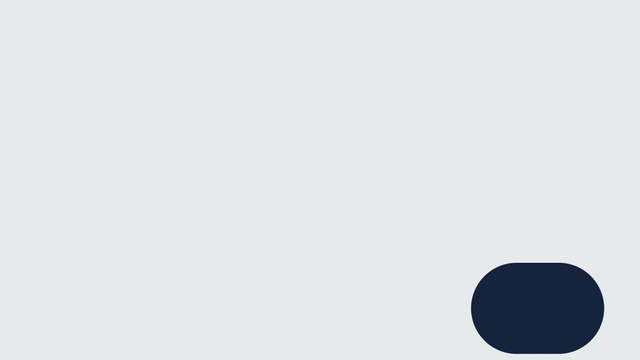
AWS Direct Connect
Microsoft Azure ExpressRoute
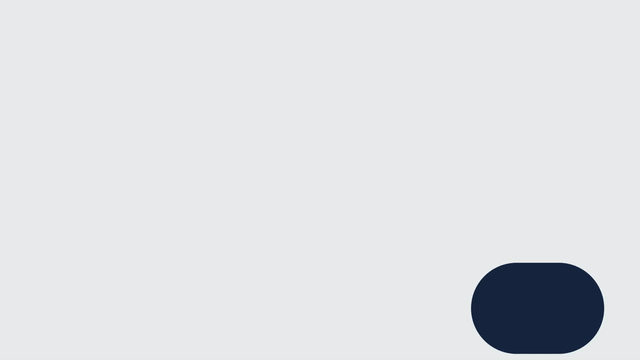
Microsoft Azure Expressroute
Google Cloud Interconnect

Google Cloud Interconnect
Alibaba Cloud Express Connect
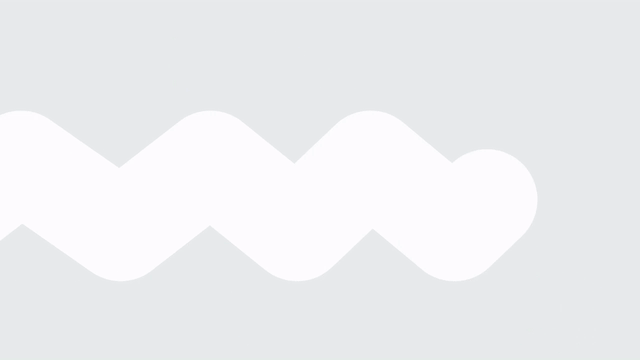
Alibaba Cloud Express Connect
Oracle Cloud Direct Connect
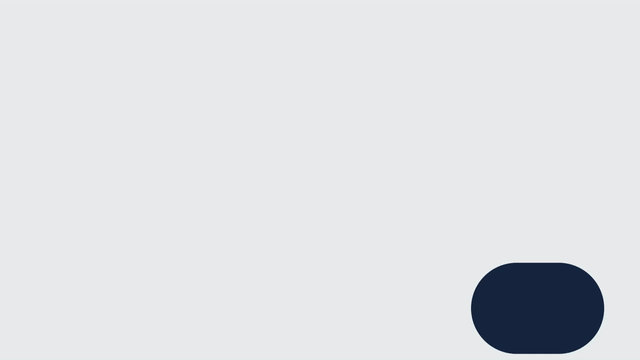
Oracle Cloud Direct Connect
IBM Cloud Direct Connect
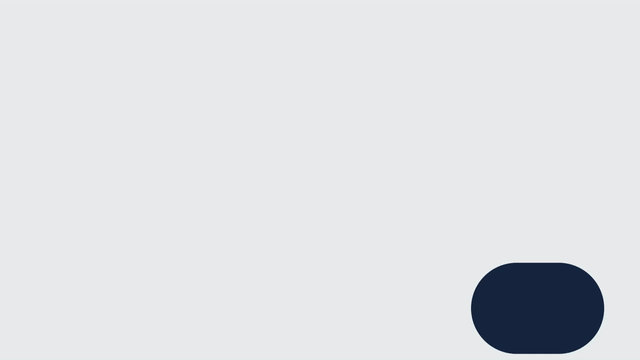
IBM Cloud Direct Connect
Flex Bandwidth
Flex allows you to increase or reduce the connection bandwidth on demand without changing your contract.
What connection types support Flex?
Currently Flex can only be ordered on connections you have ordered to pay by invoice between your own sites.
How do I flex my bandwidth?
You can Flex your bandwidth by clicking on the Flex link near the rate limit on the settings tab when you are viewing your connection in Console Connect.
When can I order Flex?
You can request Flex anytime for an Active or Disabled Connection.
How will I be charged for Flex?
Your existing contract will still be invoiced for your base level bandwidth. Additional Flex bandwidth will be invoiced separately at the end of each month. You will only be charged for the period that any Flex Bandwidth was active during the month.
How do I stop Flex?
To stop a Flex you just need to follow the same steps for ordering the Flex and change your connection rate limit back to the contracted limit.
How long does it take for the Flex to be processed?
Flex requests are processed automatically once you have submitted the request and will take a few minutes to be applied.
Interconnection FAQs
Select from below for more information.
What is the maximum bandwidth I can request for a connection?
You can use as much bandwidth as you have available (not yet allocated) on your port.
If you are connecting to another Company, your bandwidth may be restricted on their side. Companies may choose to accept Connection requests at the requested speed, a lower speed, or reject it.
We will never expose details of any other company’s bandwidth, either allocated or available.
I've run out of bandwidth. What can I do?
You can order additional ports, terminate connections, or Flex down (reduce) bandwidth assigned to connections.
What happens if I disable a connection?
Disabled connections will remain configured on the network but will not pass traffic. Note that while a service is disabled the service will still be charged.
How do I delete a connection?
To delete a Connection, you will need to disable it first. Then, from Network → Connections → Disabled you can delete the Connection.
If you are deleting a Connection to another Company, we suggest you reach out for a chat to let them know!