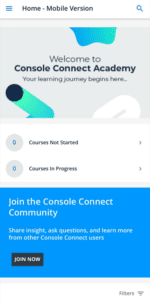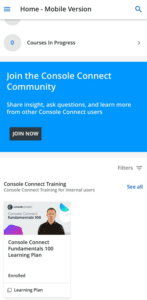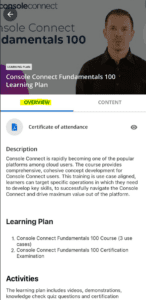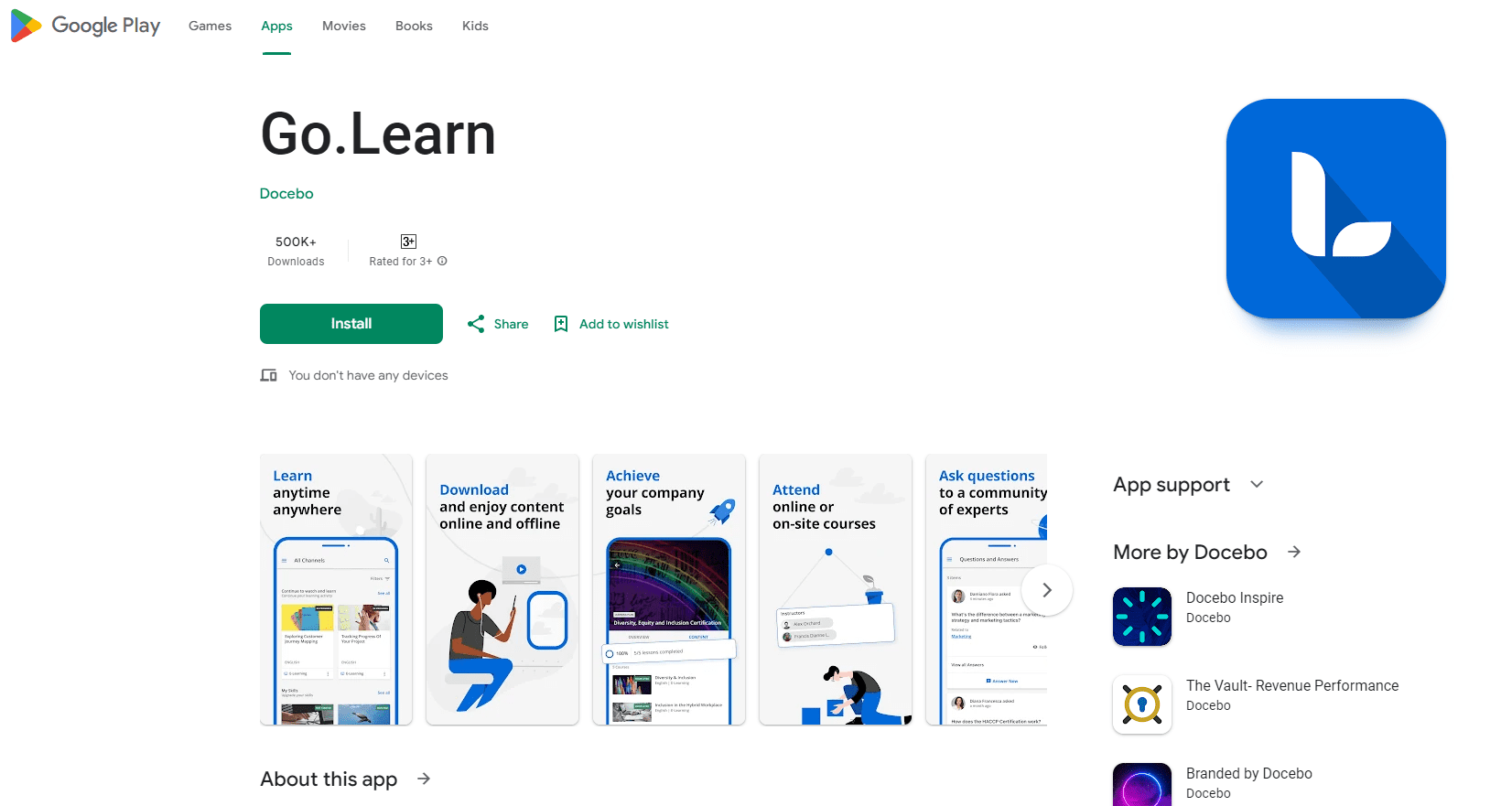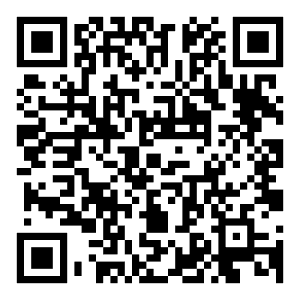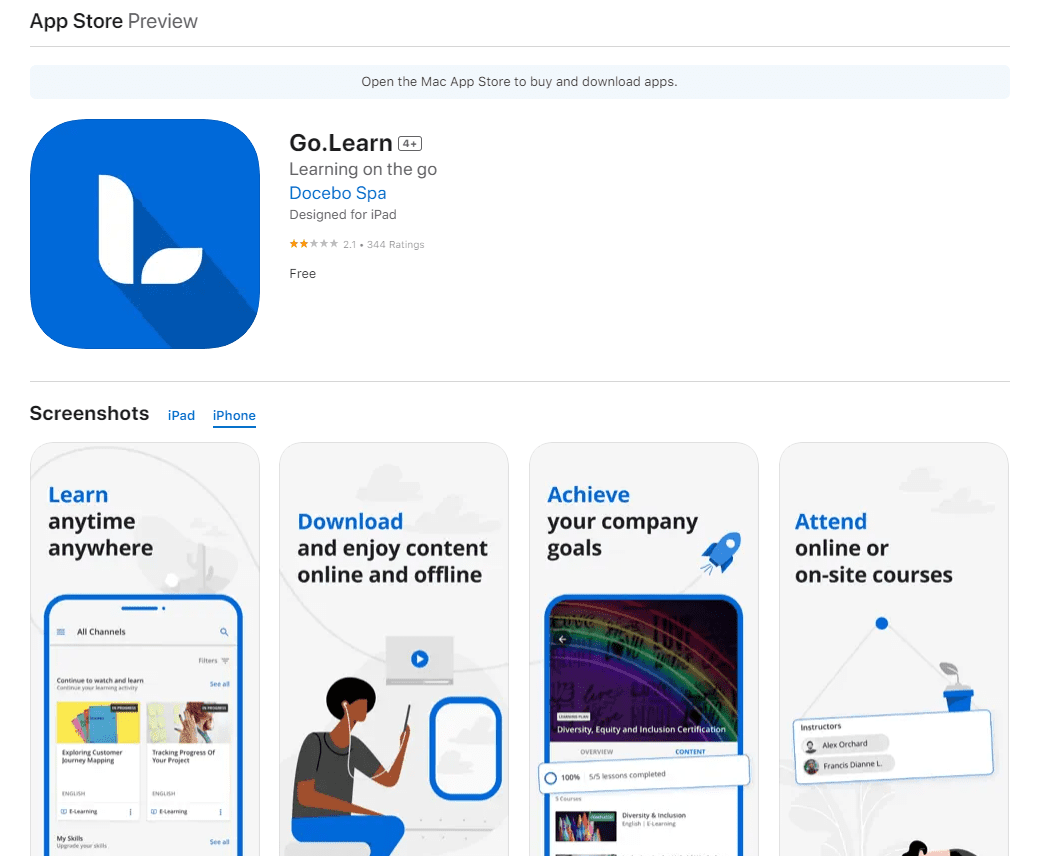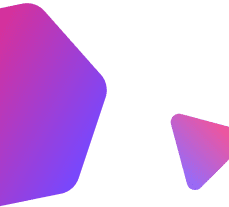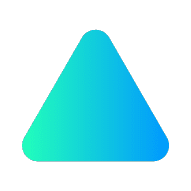
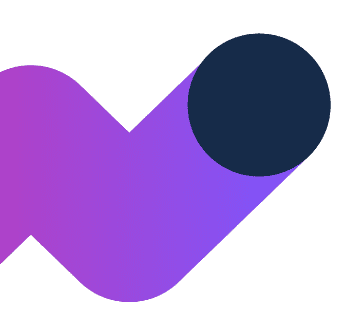
How to log in to Console Connect Academy (CCA)?
You may follow the steps below to download the mobile APP and login to the Console Connect Academy (CCA) mobile app version
Download the mobile app
The Go.Learn mobile app is available for both iOS (including iPads) and Android devices. You can download the app by searching for “Go.Learn” in the Apple Store or in Google Play Store.
Activate the mobile app (iOS version below as demo)
- Open the mobile app
- In the welcome page, enter https://academy.app.consoleconnect.com in the “Platform URL” field
- Tap “Proceed to login page“
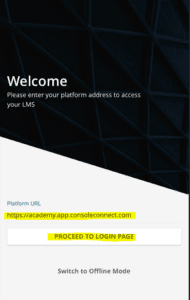
Activate the mobile app WITHOUT Console Connect platform account
1) Click “Sign in with Console Connect Account”
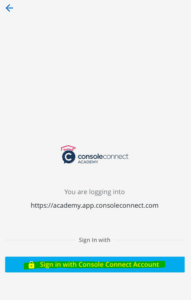
2) Click “Continue” when the notification box pops out
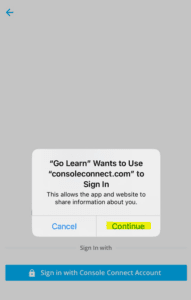
3) Create your Console Connect account
- Click “Sign up” to create your account
- Sign up with your company email address (@pccwglobal.com OR @consoleconnect.com) and create your password
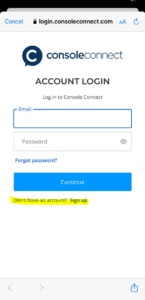
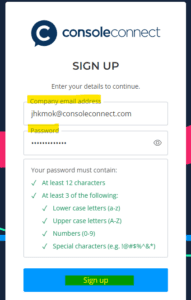
4) Activate your Console Connect account
- Once you have submitted your company email address and password, you will receive an email from [email protected] regarding to complete your sign up
- Click ” Complete your Sign Up“
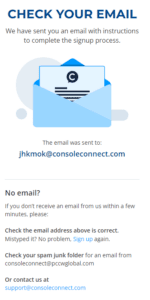
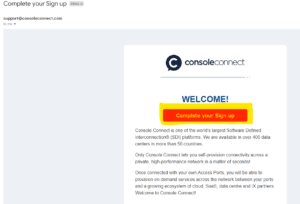
5) Complete your Console Connect account information
- Enter your First Name, Last Name, and Job title
- Tick the agreement of Terms of Use and Privacy Statement
- You may also tick the marketing updates subscription if you would like to receive any marketing email from Console Connect
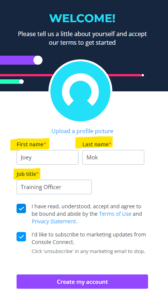
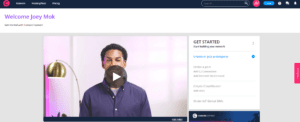
6) Sign in to Console Connect Academy
-
- Open the mobile app
- Click “Sign in with Console Connect“
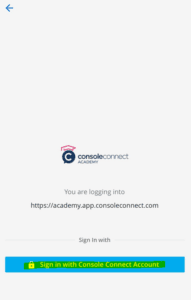
7) Click “Continue” when the notification box pops out
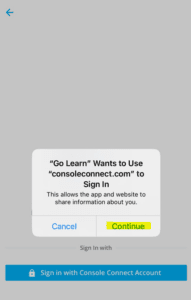
8) Log in with your registered Console Connect account and password
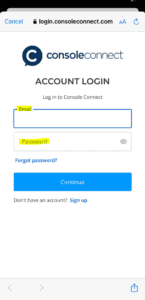
9) Access to the Console Connect Academy mobile home page
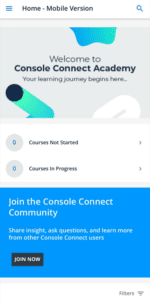
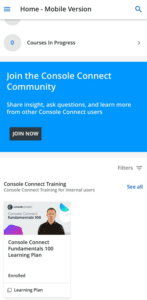
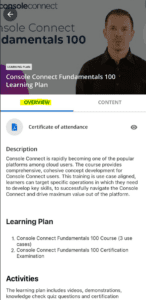
Activate the mobile app WITH Console Connect platform account
1) Click “Sign in with Console Connect Account”
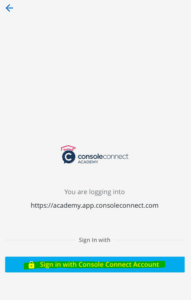
2) Click “Continue” when the notification box pops out
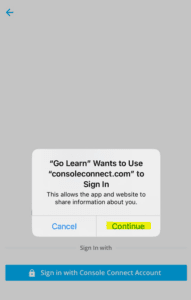
3) Log in with your registered Console Connect account and password
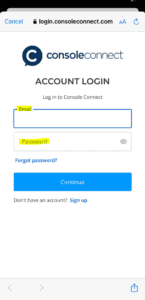
4) Access to the Console Connect Academy mobile home page