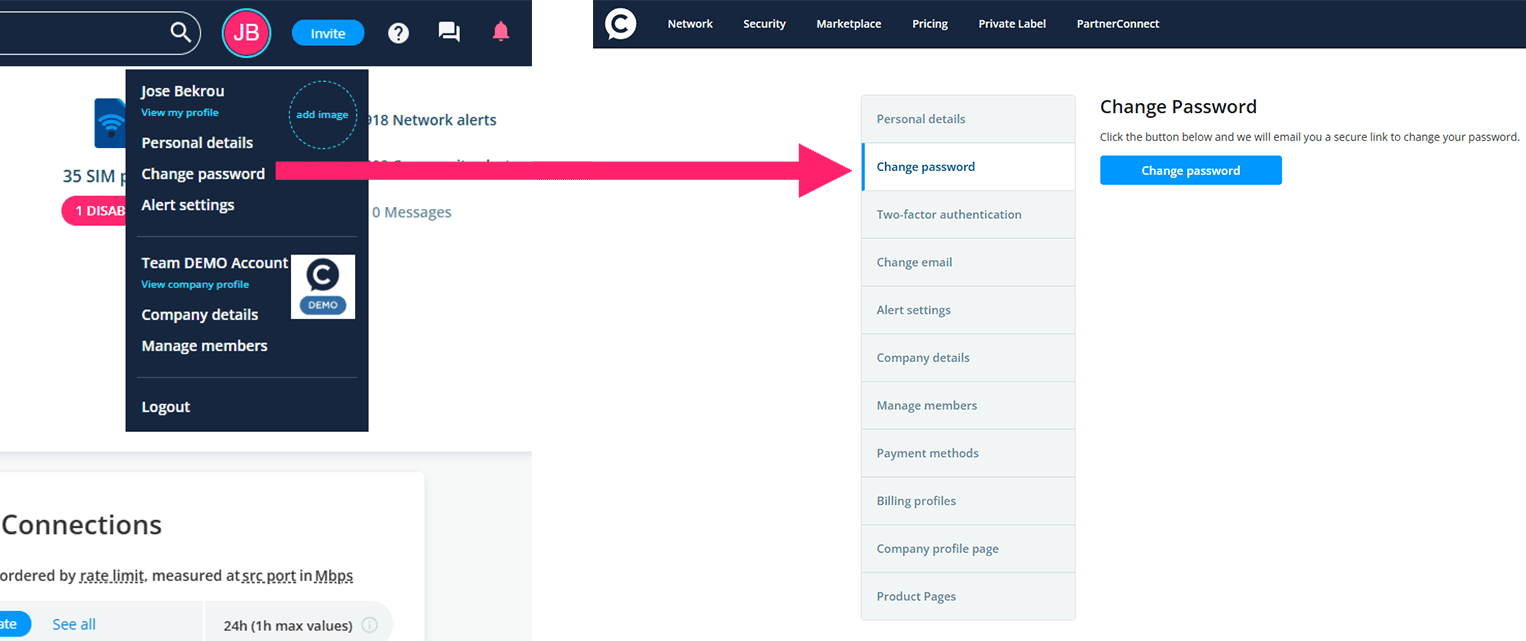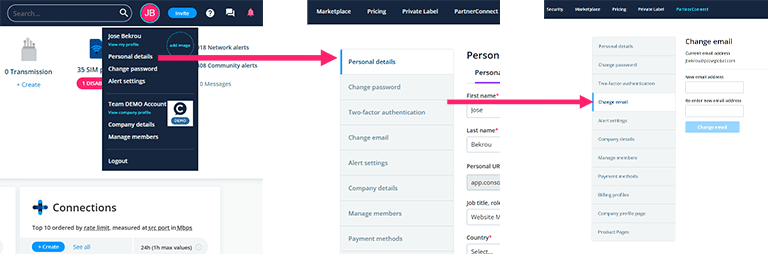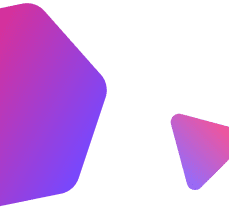Update password
To access the settings menu, click on your profile image (or placeholder) next to the search box in the top right corner of the page.
Click Change password and follow the step-by-step instructions.
Update email address
Click on your profile image (or placeholder) next to the search box in the top right corner to access the settings menu.
Click Personal details then click Change email in the left menu.
Your company
Account administrators are the primary custodian of the company’s account, which is assigned at the time of verification. There can only be one Account Administrator for a company, however, they can delegate administration functions to other company members, such as network administration and content management.
How do I join a company?
- Click on your profile image (or placeholder) to access the settings menu.
- Select Create or join a company from the menu on the left.
- Start typing and when you see the name of your company, select it.
- You will then see an Ask to join button, click it.
- Your request to join the company will go to the Account Administrator and User Admin members of that company. You should only request to join a company that you are currently employed by.
How do I update my company profile?
The Account Administrator and Content Admin members may change information on the company’s profile page.
- Click on your profile image (or placeholder) to access the settings menu.
- Select View company profile from the menu on the left.
- Select Edit profile.
Who can see my company?
By default, your company is visible to anyone logged into Console Connect. You can request to change this by contacting [email protected].
What does it mean to be visible on the Console Connect platform?
People and companies are publicly visible on the Console Connect platform. This means people can view profiles, articles and posts of both individuals and companies without logging in.
Network admin members of verified companies will be able to see the metros in which you have ports (but not specific details, like data centre or port names) as this information is necessary for making connections.
Other than the metro (city name) we will never expose specific details about your network, including port names, data centre locations or your available and/or allocated bandwidth.
Roles and permissions
When you join Console Connect, you are a general user. This means you have the ability to view all content within the MeetingPlace. You need to be a member of a company to potentially access network features and buy services.
You can assign multiple roles to a single user. For example, a user may be both a Content Admin and Network Viewer.
Account Administrator
The Account Administrator is the primary administrator of a company’s account, which is assigned at the time of verification. There can be only one Account Administrator for a company, however, they can delegate administration functions via the following roles to other company members.
User Admin
A User Admin can manage company membership.
Content Admin
A Content Admin may modify your company’s profile page and product profile pages.
Network Admin
A Network Admin may create, edit, remove and otherwise manage all of your company’s services on the Console Connect platform.
Network Viewer
A Network Viewer has read-only access to the status of services on the Console Connect platform.
Company Member
A Company Member is associated with your company but may not edit company profile information or view company network information. Members are displayed on the company’s profile page.
| Account Admin | User Admin | Content Admin | Network Admin | Network Viewer | |
|---|---|---|---|---|---|
| Manage company members |  |  | |||
| Edit company profile |  |  | |||
| Edit products |  |  | |||
| Order and manage services |  |  | |||
| View network dashboard |  |  |  | ||
| View services |  |  |  |
Member management
How do I assign and change roles for company members?
The Account Administrator or User Admin members may change roles of company members by visiting the company’s profile page, selecting Edit Profile, then Company members.
How do I remove a member from my company?
The Account Administrator or User Admin members may change roles of company members by visiting the company’s profile page, selecting Edit Profile, then Company members. Select the check box to the left of the member(s) to delete, then select Remove member, followed by Apply.
I don't have any admin rights on Console Connect but need more access?
You can request extra permissions from the Account Administrator or a User Admin member in your company. You can find out who these people are by going to your company profile page and clicking the Members tab.